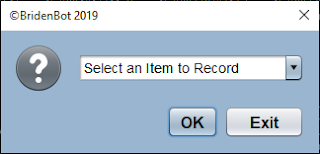Recording Actions with BridenBot
To set up a recording loop add the following instructions to your Bridenstructions file.
After starting BridenBot you will see the record action drop down menu appear. Use the dropdown menu to pick an action from the list that you would like to record. For example, if you'd like to record yourself clicking on a certain point on the screen you'd select LCLICK(?,?) then click the OK button. After clicking the OK button the message below will appear.
Think for a moment where on your screen you would like this action to take place. Click the OK button and then quickly move your mouse cursor to the right spot. Wait for the action to take place and for the record action menu to reappear. Continue to record as many actions as you like by repeating the steps above. When finished click on the CANCEL button to exit. Finally, you can paste your newly recorded actions into your Bridenstructions file by using the CTRL+V keyboard shortcut.
After pasting the recorded actions into your Bridenstructions file the actions can be replayed as many times as you like. For example, the instructions above will simply click the left mouse button at three specific points on your screen and then stop.
Finally, you can also access the record menu at any time while the automation is running by placing the mouse cursor along the top edge of the screen.
Finally, you can also access the record menu at any time while the automation is running by placing the mouse cursor along the top edge of the screen.